Download the PC client (change the password of the cable camera, if the PC client is not installed)
- On the windows operating system computer, visit nvr.seetong.com with a browser and click "Windows client Download"
- After downloading, install the PC client directly
- After installation, open the seetong client and log in with a local user. The default user name is admin and the default password is 123456
- After logging in, if the device list is empty, it will automatically search for devices added in the LAN
1. Use seetong client to modify NVR password
- Select the NVR device whose password needs to be modified in the device list
- Right click to open "Remote configuration"
- open "General, User" tab
- Select admin user (or other users), and click "edit" button
- Modify the password. The modified password must meet the requirements of high strength
- Click "OK" for save,Re use the modified password to add NVR on the app
2.Modify NVR device password through desktop
- Right click on the desktop to open "Sys. Setting"
- Enter the original user name and password to log in
- Open "General" tab, and select "user settings"
- Select admin user (or other users), and click "Edit User" button
- Modify the password. The modified password must meet the requirements of high strength
- Click "OK" for save,Re use the modified password to add NVR on the app
3.Use seetong client to modify IPC password
- Select the IPC device whose password needs to be modified in the device list
- Right click to open "Remote configuration"
- "Network Status" -> "Cloudhost Config"
- Modify the password. The modified password must meet the requirements of high strength
- Click "OK" for save,Re use the modified password to add NVR on the app
Note: WiFi wireless camera and 4G camera do not support modifying cloud password
Subscribe by Email
Follow Updates Articles from This Blog via Email

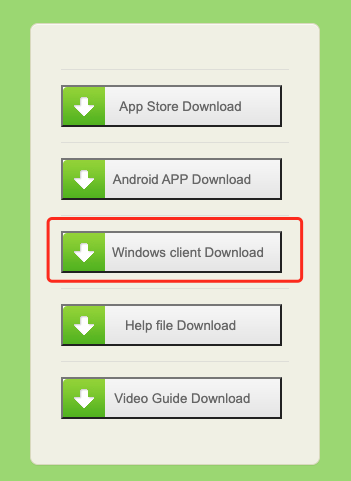
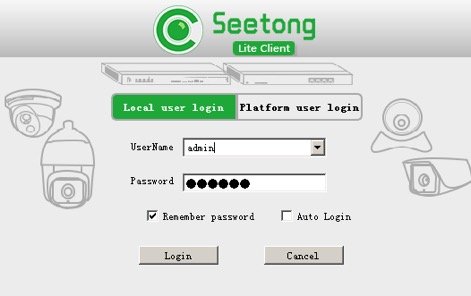
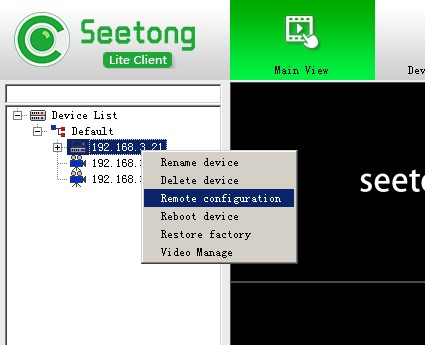
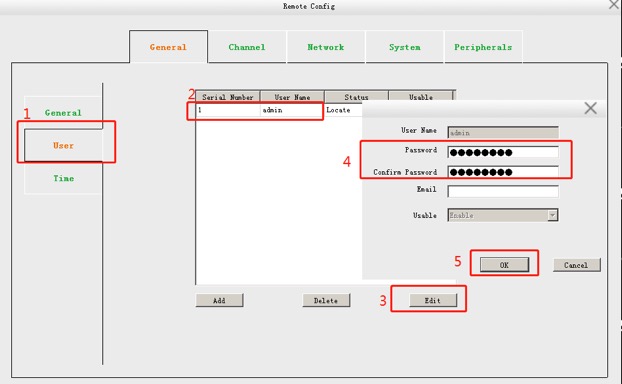
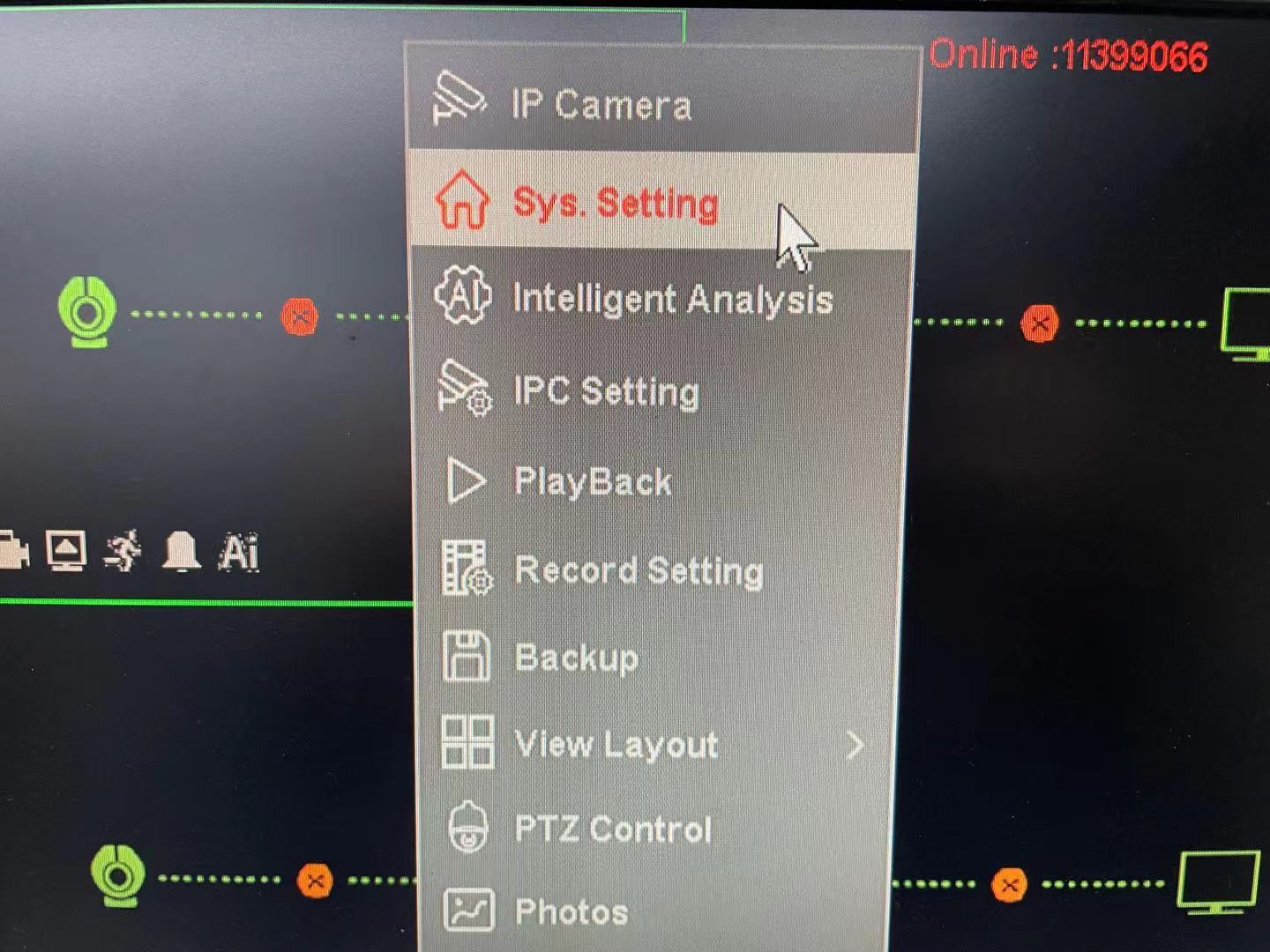
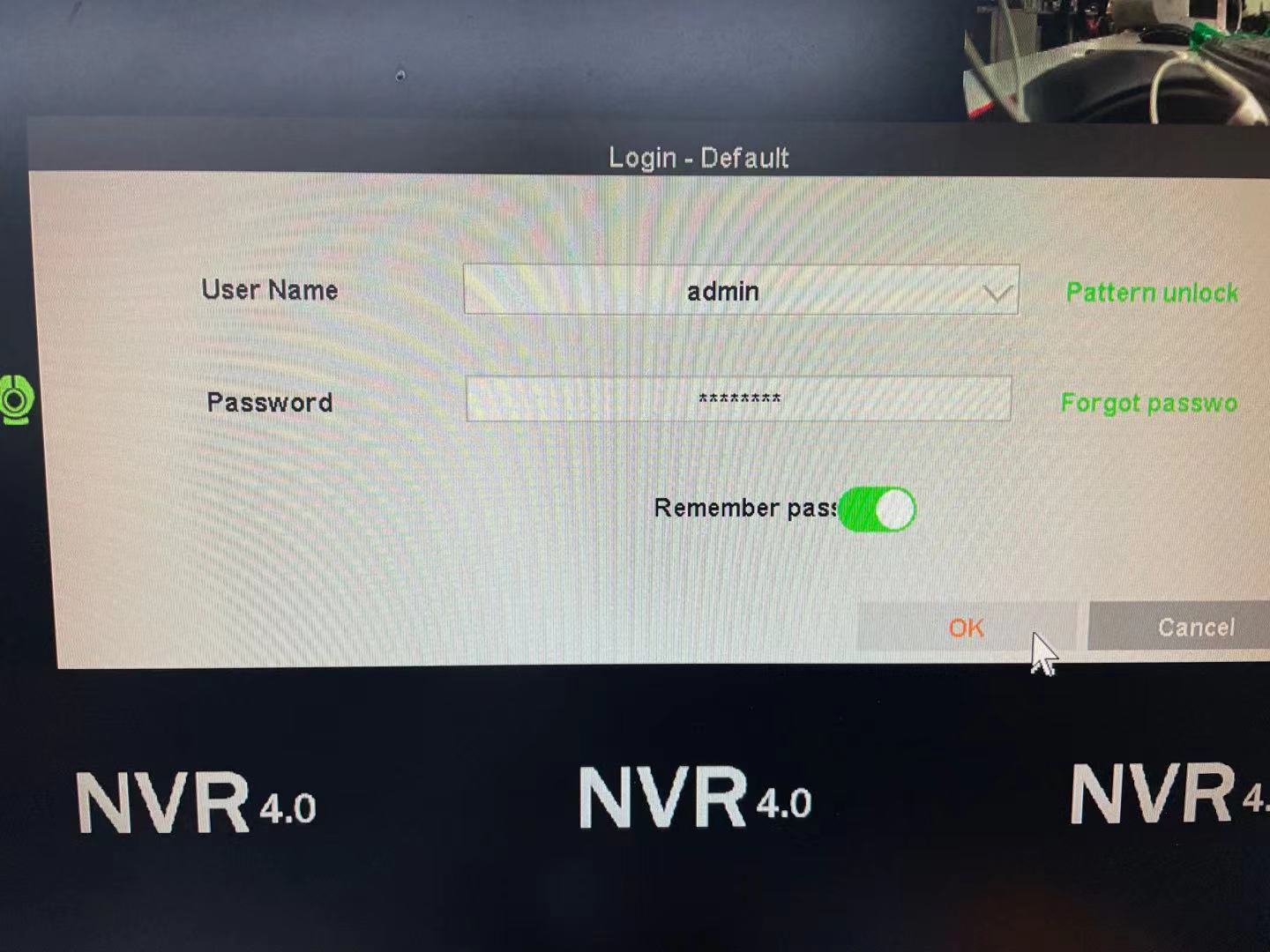
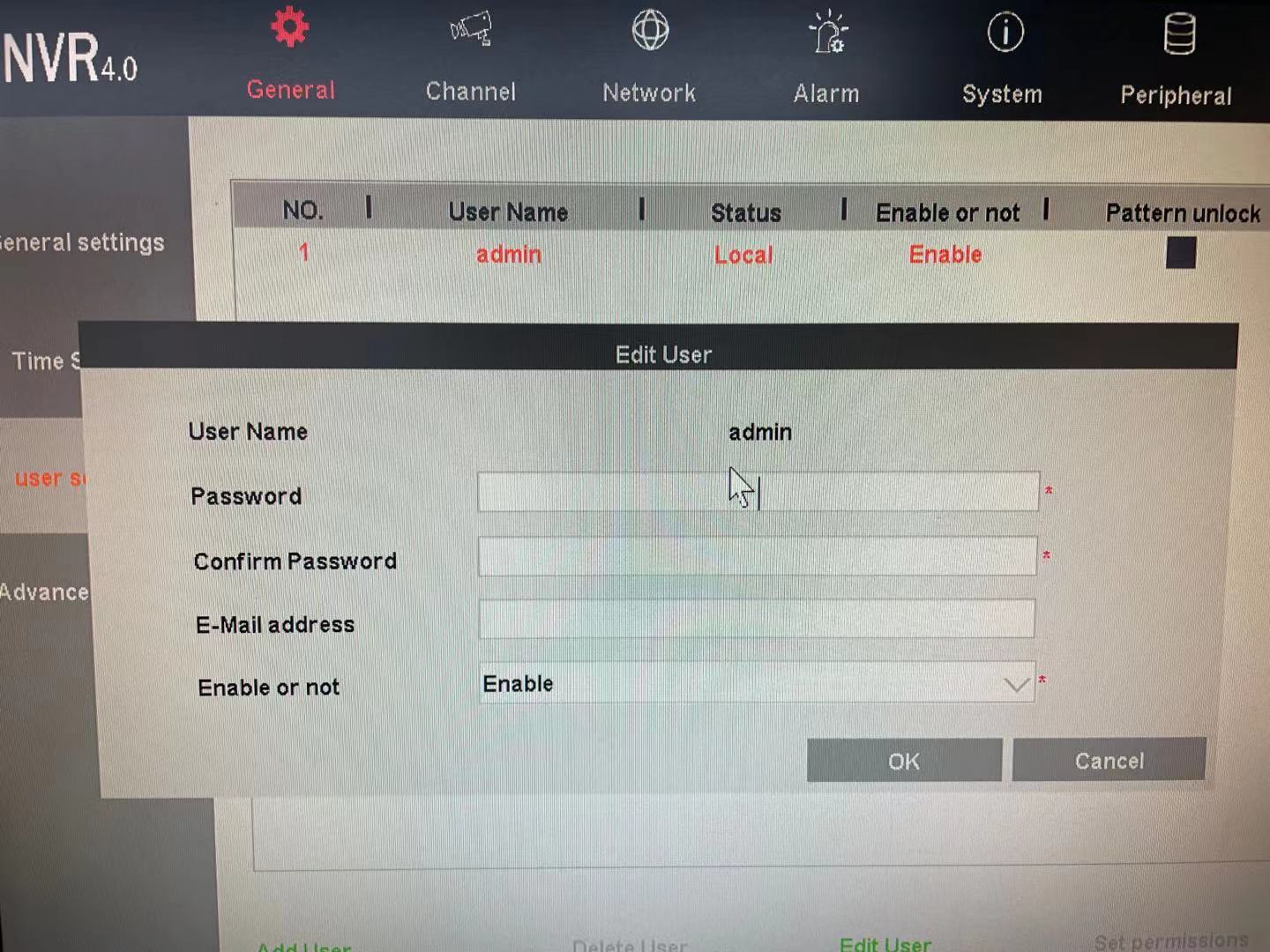
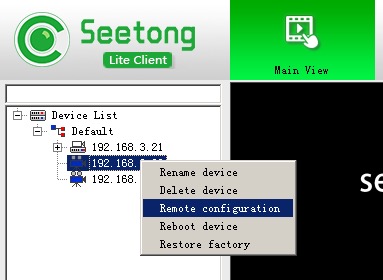
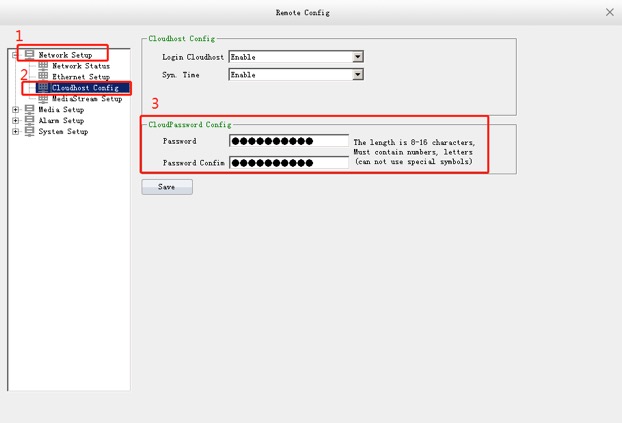





No Comments